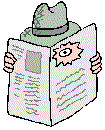|
Installation
| | Microsoft Equation is a mathematical equation editor built into
Microsoft Word. It is capable of producing quite professional looking
mathematical equations that can be embedded in Word documents.
Here's how to invoke Microsoft Equation from Microsoft Word:
- Bring up Microsoft Word, open a document (the one in which you wish to
insert the equation), place the cursor at the position in the document where
you wish to insert the equation, and click on the
Insert -> Object... menu item:
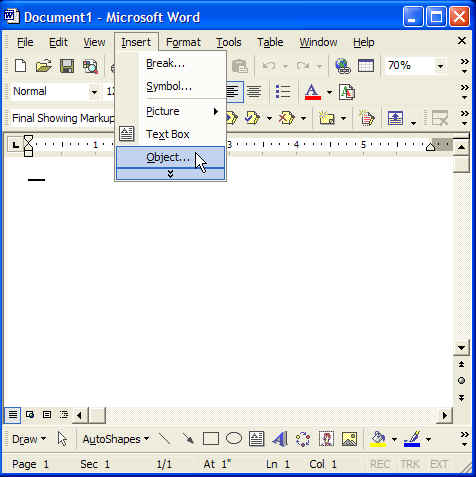
-
In the resulting dialog box, in its Create
New tab, scroll down the list
of Object types until you find Microsoft Equation:
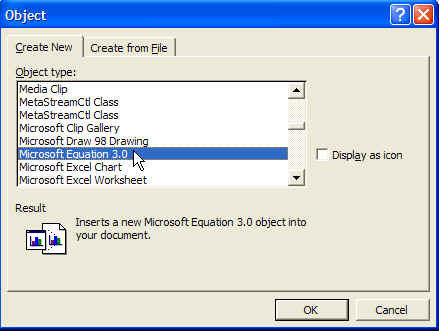
-
Select Microsoft Equation, and click on the OK
button.
Note: The first time you do this, you may find that Word will ask you
whether you wish to install that feature. See the Installation link to
the top left of this page.
You should see something like:
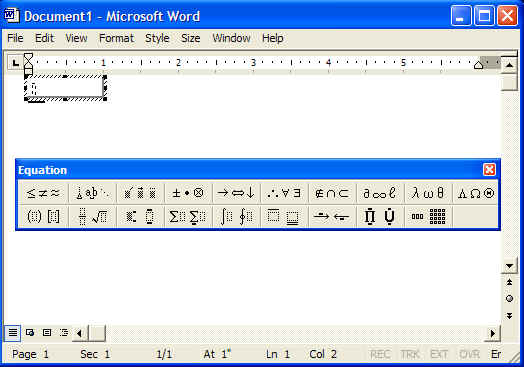
If necessary, you can click and drag on the
handles of the equation box (that surround where the equation will be placed) to increase its size, so
you can read what you're typing in. Make formatting selections from
the Equation dialog box; type in the expressions directly.
-
Start creating your equations!
I found it relatively intuitive. Remember
that, under the Style menu, you have a choice of
Math or Text.
Normally, you want to stay in Math style, but when you wish to insert
some English text, select Text style for just that text, and then switch
back to Math style. When you're done, exit from the
Equation dialog
box, and your equation should be in place within your document.
|